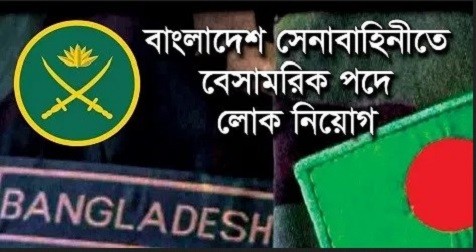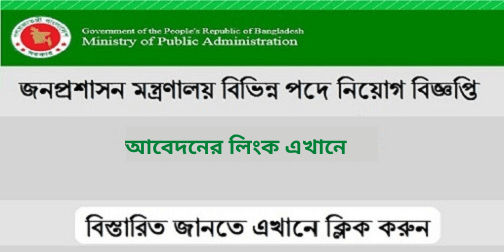Job Circulars 2025: Discover top government & private jobs in Bangladesh. Apply for BPSC, WASA, DPE roles & start your career today!
Read More »Exciting PWD Job Circular 2025 in Bangladesh – Apply Online Now
PWD Job Circular 2025 with 669 government vacancies in Bangladesh. Learn about eligibility, application process, deadlines, and preparation tips. Apply online at recruitment.pwd.gov.bd before 31 October 2025.
Read More »Japan Work Permit Visa 2025 – Apply Now at brms.boesl.gov.bd with BOESL!
Japan Work Permit Visa Japan is going to hire a large number of workers from Bangladesh in the coming months. This is a big opportunity for Bangladeshi youth who want to build a better future by working abroad. Due to its aging population and low birthrate, Japan is now facing a serious shortage of workers. To solve this problem, the ... Read more
Read More »Canadian Work Permit Visa 2025 – Apply Today for Best Opportunities
Apply For Canadian Work Permit Visa 2025: Work in Canada is an opportunity if you’re eligible for a work permit that allows you there. Obtaining a Canadian work permit visa is a simple procedure, but you will need to meet a few requirements to qualify. The next step is to assess whether you meet the eligibility requirements. To be eligible, ... Read more
Read More »DYD Job Circular 2025 – Latest Department of Youth Development Jobs
DYD Job Circular 2025 The Department Of Youth Development DYD Job Circular 2025 is looking for qualified and motivated individuals to fill a number of vacancies in the 2025 fiscal year. The department seeks individuals with experience in working with young people, as well as experience in the field of juvenile justice or related fields. DYD offers competitive salaries and ... Read more
Read More »Bathing Suit Tatiana – 7 Stunning New Day Looks
This article is all about Bathing Suit Tatiana New Day. Tatiana is highly regarded for his popular roles in motion pictures such as Between and Arthas, as well as for series such as Superstition and Sweep. Bathing Suit Tatiana New Day Bathing Suit New Day USA Tatiana Bathing Suit Tatiana New Day Bathing Suit Tatiana is celebrating a new day ... Read more
Read More »Daraz Group Job Circular 2025 – Latest Official Career Opportunities
Today we are here with a Daraz Bangladesh job circular 2025. This job circular is a group job circular from the recent top brand company Daraz. Daraz has published a job circular, Daraz Group Job Circular 2025. Fortunately, Job-result provides all kinds of info about this private company job circular. They want some new people to join them on their ... Read more
Read More »Bangladesh Army Civilian Job Circular 2025 Available Now
We have a great opportunity for you to work as a Bangladesh Army Civilian. Bangladesh Army Civilian Job Circular 2025 is posted on job-result.com. The Army Civilian Job Circular 2025 is a great way to get a job. We have added a new government job to this post. There are some new employees in this post. Today we published a ... Read more
Read More »Bangladesh Army Job Circular 2025 – Latest Official Notice | www.army.mil.bd
Great news for people who are defense job seekers. The latest govt defense job has been recently posted by the Bangladesh army. Here we will share information about the golden opportunity to be a part of the Bangladesh army. Job-Result.com is a source of information for job seekers. You can check here for the Bangladesh Army Job Circular 2025 information like ... Read more
Read More »Tatiana Zappardino Bio: Net Worth, Body Measurement, and Personal Life Story
Tatiana Zappardino is a fantastic actress. She is also a writer and director with dozens of credits to her name. After more than a decade in the entertainment industry, she has demonstrated her skill in many different types of roles. Her talent spans from comedic timing to dramatic intensity. Who is Tatiana Lia Zappardino Tatiana Lia Zappardino a distinguished American ... Read more
Read More »Gold Price in Bangladesh Today Per Vori 2025 (সোনার মূল্য)
Gold Price in Bangladesh Today per Vori 2025 (সোনার মূল্য): 1 Vori 18K, 19K, 21K, 22K, 24K Sonar Dam 2025 (BD 18K সোনার মূল্য). Gold is the precious thing any woman would love to have. It is precious not only because women/all people love it, but its price is also a reason. And recently, present situation, the price has risen ... Read more
Read More »Brac Job Circular 2025 – career.brac net | Application Process
BRAC!!BRAC is known internationally; I don’t think we will find anyone who hasn’t heard about BRAC. BRAC NGO has recently published a BRAC Job Circular 2025 on its official website. They are given a chance to become a part of their journey. BRAC is an NGO that started its journey in 1972. Sir Fazle Hasan Abed initiated it in the ... Read more
Read More »Public Administration Ministry MOPA Job Circular 2025
Public Administration Ministry MOPA Job Circular 2025 has published a new government job vacancy notice by www.mopa.gov.bd. They will take some new employees in this post. We also published this government job news on job-result.com. MOPA Job Circular monthly salary is 11,000-26,590 BDT. Jobs of Public Administration Ministry MOPA Application fee is 100 TK. Are You looking for a new ... Read more
Read More »Bashundhara Group Job Circular 2025
Here we come with another job post from a popular company in Bangladesh. It’s a non-government company job but not less than a govt job. It’s a job from the renowned company Bashundhara. Everyone in Bangladesh knows how big this company is. Bashundhara Group Job Circular 2025 can make your career. If you get a job in this company your ... Read more
Read More »National Security Intelligence NSI Job Circular 2025 – Online Apply
National Security Intelligence NSI Job Circular 2025 has been published by the authority for 289 posts on cnp.teletalk.com.bd. The application links of the (NSI) National Security Intelligence are cnp.teletalk.com.bd & nsi.teletalk.com.bd. The Directorate General of National Security Intelligence (Bengali: জাতীয় নিরাপত্তা গোয়েন্দা সংস্থা, Jatiya Nirapotta Goyenda Sangstha), generally known as the NSI, is the principal civilian intelligence agency of the People’s ... Read more
Read More »